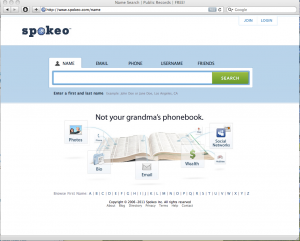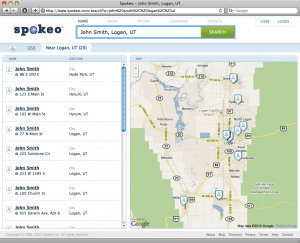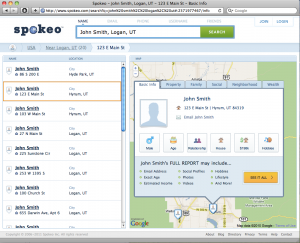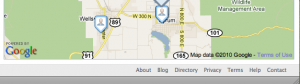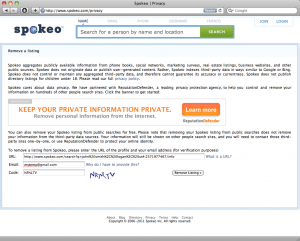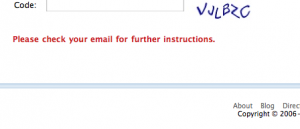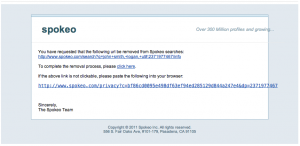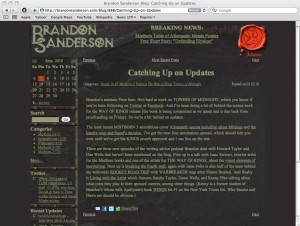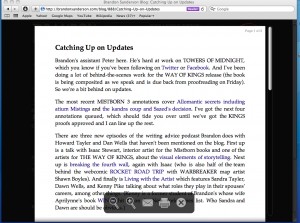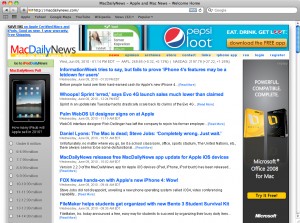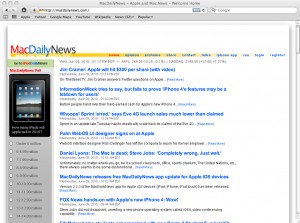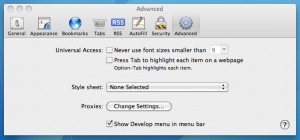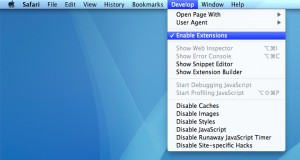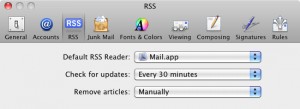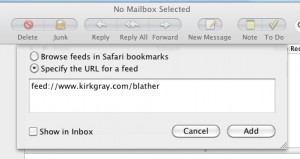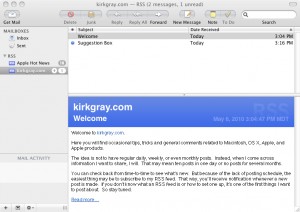There is a new white pages phonebook on the internet. Â Which is good, because sometimes finding a phone number can be a pain. Â What’s bad, is that this phonebook is Evil masquerading as a phonebook.
Go to spokeo.com and type in someone’s name and city. Â Spokeo will return with that person’s:
- Name
- Address
- Phone Number
- Age
- Marital Status
- Income
- Credit Score
- Home’s Value
- Photos Gathered From the Web
- e-mail Addresses
- Usernames Used on the Web
- Hobbies and Interests
- Family Members
I don’t know about you, but that concerns me.
Worse, it’s a “protection racket.” Â Clicking on “Privacy” on the site will take you to Reputation Defender, where for a fee you can “protect your privacy online.”
Luckily, you can remove your profile from the site without signing up for Reputation Defender.
First, you may want to get a one time use e-mail account. Â You’ll have to respond to an e-mail to have your info removed. Â If you don’t want to give them any more information about yourself, you may want to go to mail.google.com or mail.yahoo.com or another free e-mail service and create an e-mail account just for this.
Next, head on over to spokeo.com.  (As usual, clicking any image will bring up a full size copy.)
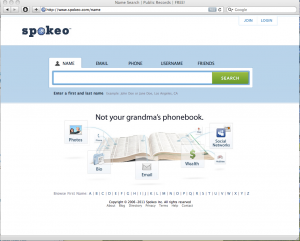
Spokeo Home Page
Type in your name and city. Â Then click Search to see what it knows about you. Â You’ll get a list of people closely matching what you type:
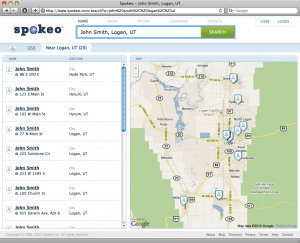
Search Results.
Clicking on one of the results, will show a google map to their home, and present a pop-up of information about that name:
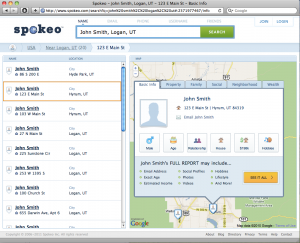
Details
To Remove Your Information:
With your information displaying as shown above, click on the web address and choose “Select All” from the Edit menu. Â Then copy the address.

Select and Copy the Address
In the bottom right hand side of the screen, click on Privacy:
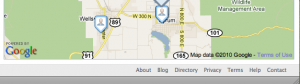
Click on Privacy
You will get the privacy page, complete with shake down link:
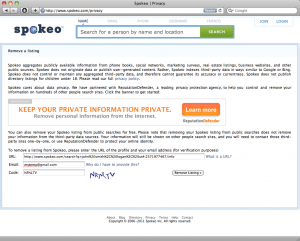
Request Removal
Fill in the form.
For URL: paste the address you copied on the previous page.
For Email: use the temporary email you created.
For Code: enter the Captcha text.
Click on the “Remove Listing” button.
You should get a message saying to check your email:
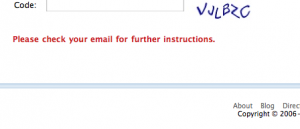
Check Your email
Go to your email and check for messages from spokeo. Â It will probably be in the spam folder:
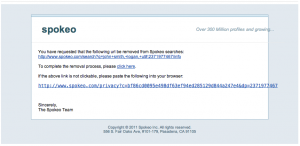
Confirmation email
To complete the removal process, you MUST click where it says “To complete the removal process, please click here.”
You need to follow these steps for every entry they have on you.
There may be multiple entries on you for different names (first vs. middle names for example) or addresses.
I removed several entries for myself, my wife and my family. Â After a while, Spokeo refused to go on, saying it limits the number of removal requests per day for security reasons. Â To get around this, choose “Reset Safari…” from the Safari menu. Â Then, reset your modem by unplugging it, waiting 30 seconds, and plugging it back in.