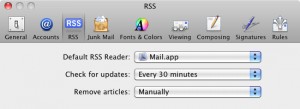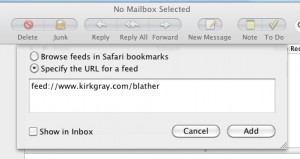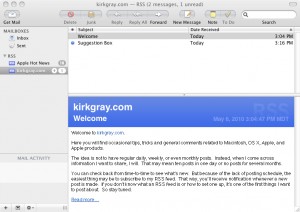What is an RSS Feed?
An RSS feed is like a mailing list. You can subscribe to and unsubscribe from a list at will. When you subscribe, any time I make a new post to this blog, you will receive a copy. You can keep that copy for later use, or you can click on the Read More… link to go to the original post.
Because you use a special RSS Reader program to get feeds, the feeds you subscribe to will not clutter up the Inbox of your e-mail program.
Safari, Firefox and Mail are all RSS Readers, as are most web browsers and e-mail applications. You can also find dedicated RSS Reader applications. Because RSS feeds feel a lot like e-mails, I prefer to read them in Mail (my e-mail application of choice).
Setting Up the Feed
We will use Mail as our RSS reader in the following example. Things will be different in other applications.
We need to let Mac OS X know what program we want to use for RSS feeds. So open up Mail on your Mac. In the Mail menu (just right of the Apple menu), select Preferences… . In the preference window that appears, select the RSS icon at the top. Select Mail as the Default RSS Reader. Also select how often you’d like Mail to Check for Updates and how you want to Remove Articles from the list.
Your choices will look something like the following (click the image to enlarge):
Next, select the File menu, then Add RSS Feeds… near the bottom of the menu. In the dialog box that appears, type (or copy and paste): feed://www.kirkgray.com/blather
Then click the Add button as shown here:
kirkgray.com will be added to your RSS feeds in Mail, shown in the left column below your Inbox, Sent, Junk, and other folders. A list of recent feeds from the site will automatically appear. View them just as you would e-mail. Click on Read More… at the bottom of each post if you want to read the complete original. Keep them for future reference, or delete them just as you would any e-mail.
That’s all there is to it. Welcome to my feed.